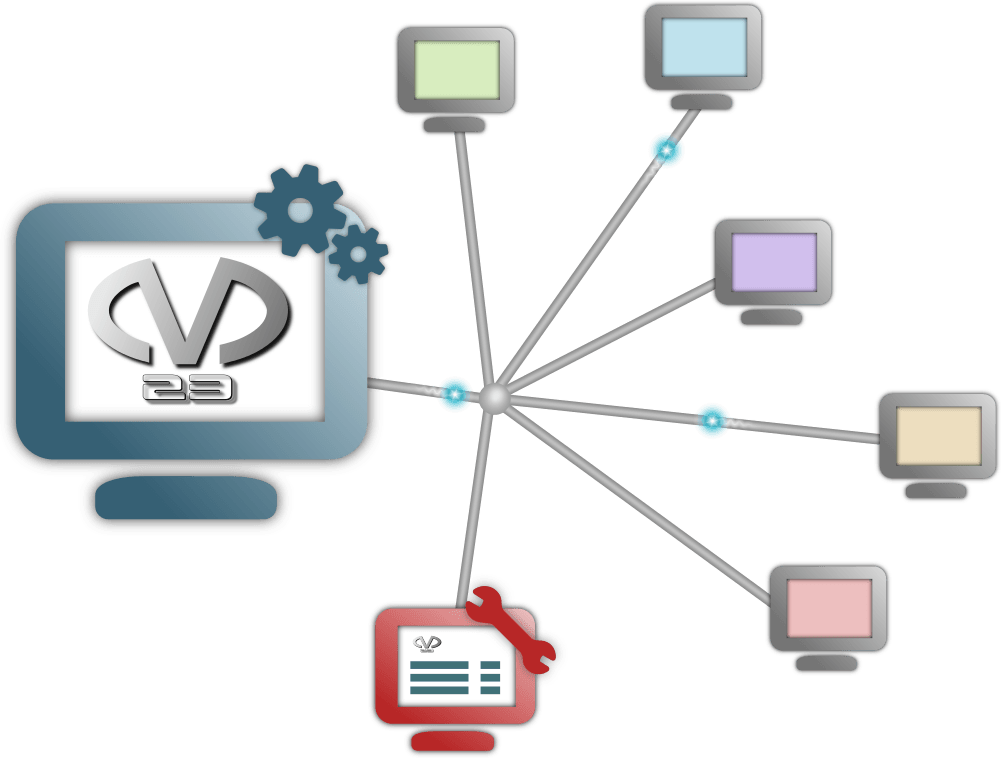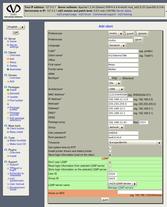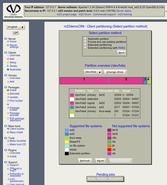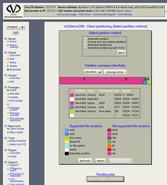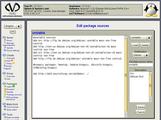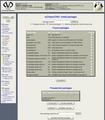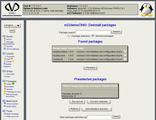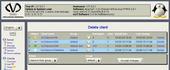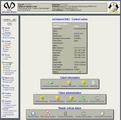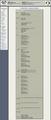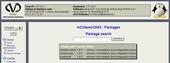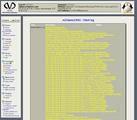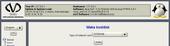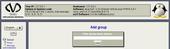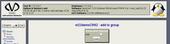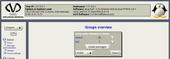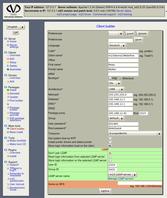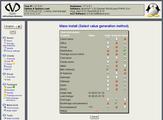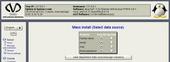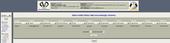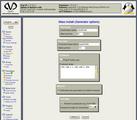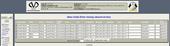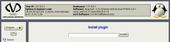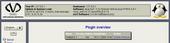The screenshots of the halfBaked series are ready now. See them all at "read more".

|
The m23 welcome screen |
Add and setup clients |
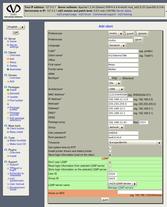
|
Adding an new client: For creating a new client you have to enter some infomation e.g. user name, IP, netmask, MAC address, ... , other values can be entered.
|
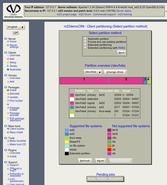
|
In this dialog you can see the actual partitioning of the client. Changes can be made with the "automatic partition" option. For further information about the "automatic partition" feature see the next screenshot. |
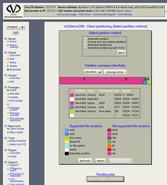
|
Automatic partitioning: m23 can assume a partitioning and can show you the result graphical. On the button of the screenshot you can see the parted commands used for the partitioning. |
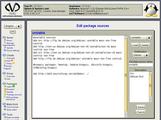
|
Edit package sources |
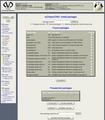
|
Installation of additional software: If the client is ready (partitionated, formated, X and KDE are installed), you can add more software. |
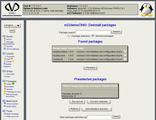
|
Deinstallation of software: Of course you can deinstall software packages. Here you can see a part of the installed packages. For deleting a software package check the button after the package name and click on the "Accept changes" button. You can discard a deletion action, if the deinstallation job hasn't finishd yet. This can be done with the deinstallation dialog too. |
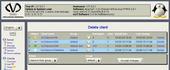
|
Delete a client: If you would like to delete a client, you have to agree to the dialog. |

|
Client overview: Here you can see all m23 managed clients. A click on the client name will show you detailed information about the client. You can see some information in the following screenshots. |
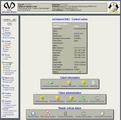
|
The control center gives you the possibillity to change settings of or get information from your clients. And some additional client information: IP, netmask, user,partitioning,... |
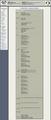
|
Client information: detailed hardware information. |
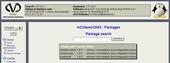
|
Client-Informationen: Installed packages |
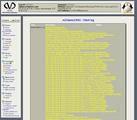
|
Client-Informationen: Installation log |

|
Start rescue system |

|
Recover client |
Create client boot media |
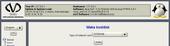
|
Creation of bootdisc: If a client hasn't a bootrom, you can create a bootdisc for client installation. |

|
Creation of boot CD: If a client hasn't a bootrom, you can create a bootdisc for client installation. |
Group functions and mass tools |
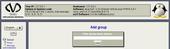
|
Add a client group: You can add clients to a client group. With this dialog you can add a new client group. |
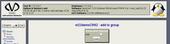
|
Add client to group |
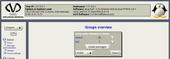
|
Overview over all client groups. |
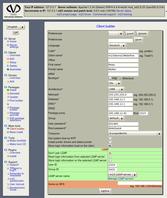
|
Definition of a master client for the mass installation. |
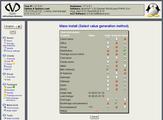
|
Select value generation method: Select the method for the generation of client settings. |
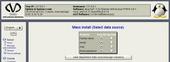
|
Select data source: The values can be read from a text file or entered by hand. |
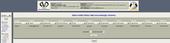
|
Select data source/Assign columns: A file is uploaded to the server and the columns are assigned to the client settings. |
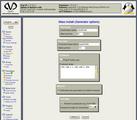
|
Generator options: Select the parameters for the genrators. |
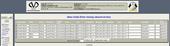
|
Enter missing values/overview |
Plugins |
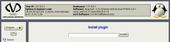
|
Install a new plugin: With plugins you can add special functionality to m23. To install a new plugin, you use this dialog by entering the path to the plugin file. The path can be a local file or an URL in the internet. For internet connection m23 supports FTP and HTTP URLs.
|
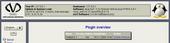
|
Plugin overview: Here you can see all installed plugins. You can update or delete these plugins. |